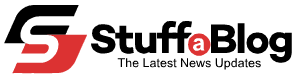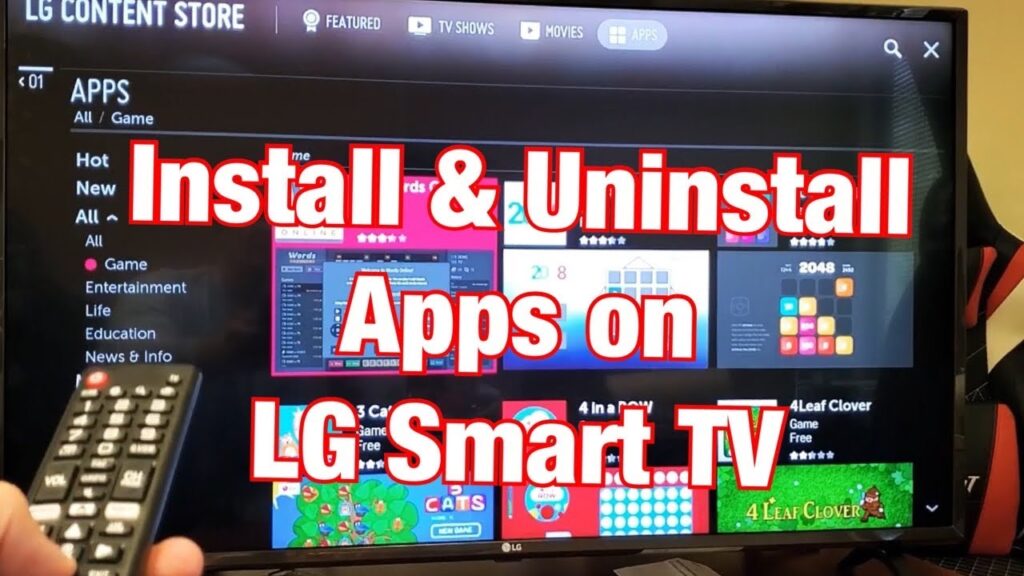When it comes to owning TV sets with the best displays on the planet. The only brand that does it perfectly is none other than LG. LG has a wide range of smart TVs for every price range, resolution, and even screen size. As LG smart TVs run on a dedicated Operating System, it brings a lot of useful features. One of the best features of the LG Smart TV is the ability to install or download apps. Here you will learn how to add apps to LG smart TV.
TVs are no longer used for only watching TV channels and their programs. There are so many uses for smart TVs thanks to the addition of features such as internet connectivity, smart audio, video, and even the inclusion of voice assistants to control the smart tv. But the most useful feature is the support for Apps that help to run and control other features of a Smart TV.
Install apps from the LG Content Store
One of the easiest ways to install apps on your LG smart TV is to download them from the LG Content Store. Here’s how to access it and download your desired apps.
- Make sure your TV is connected to the internet and you have a functional remote.
- Press the Home button on the remote until a menu appears at the bottom of your screen.
- Select the LG Content Store option. It typically appears on the left side of the menu.
- Open the Apps option at the top of your screen.
- Now you will be shown all the available apps and you just have to choose whichever you want to download. Just click on Install and the app will download and be ready for use, just like how it works on a smartphone. There are a couple of ways to find the apps you’re looking for, so read on.
Also, read: All About Parimatch App in India
It will take a few moments for the app to be installed on your LG TV. Once it’s done downloading, you can open it right away by pressing the center button to highlight the “Launch” option on the same screen.
If you want to do something else, but you’re not sure how to find the app you just installed on your LG TV, don’t worry. Just press the “Home” button again, and the app you added will be in the ribbon menu on the bottom of the screen. Use the “Right” arrow button to select it, and just press the “OK” central button to open it.
There are different app categories in the LG Content Store, such as most popular, newly updated, various genres, etc. However, keep in mind that not all categories might be available on your LG TV, as it depends on your region and your TV’s service status.
Also, read: Best Music Recording Apps For Android 2021 – Free And Paid
Also, keep in mind that this method can only be applied to LG TVs that have the webOS operating system. If your LG TV has the Netcast operating system, this is how you should add apps:
- Press the “Home” button on the left side of your directional pad.
- Select the “Up” arrow button on your directional pad to go to the “More” box in the upper-left corner of your screen.
- Find the app that you want to install and press the “OK” center button.
- Sign into your LG TV account.
- Proceed to download the app on your LG TV.
- You also have different categories here, such as hot, top paid, top free, new, and more.
Install 3rd party Apps on LG Smart TV
Right away you will not be able to install any 3rd party apps on the LG TV because it doesn’t run Android TV OS. However, if you have streaming devices such as Amazon Firestick, Roku, Chromecast, or even shoppingmode Apple TV you can use the wide variety of apps that are available on the streaming device’s store. For reference, we will use Firestick for installing apps in this guide.
- Connect the FireStick to the HDMI port of your LG TV.
- Make sure to power on your TV as well as the FireStick.
- Most importantly, ensure that your TV has been connected to the internet.
- On the TV, switch to the input channel to which the FireStick has been connected.
- Now, log in with your Amazon account to gain access to the features of the FireStick.
- Browse through the various apps available in the Store and use them right away.
- You won’t be able to download the app, but rather stream its content right away.
Also, read: How to fix Application Error 0xc0000142